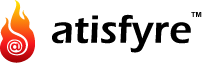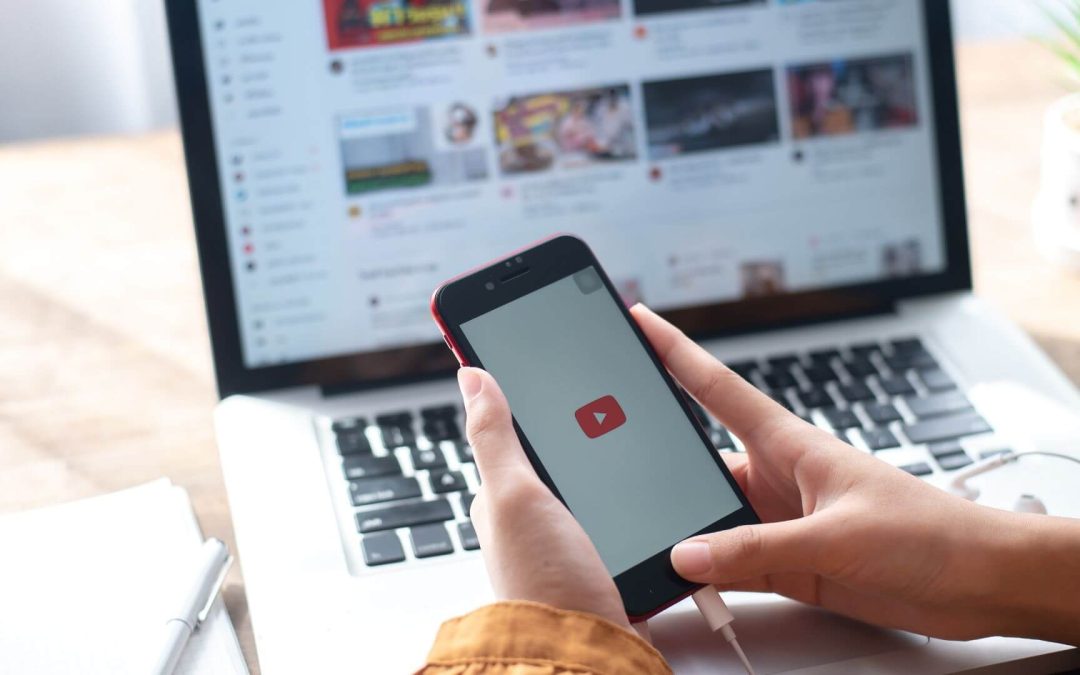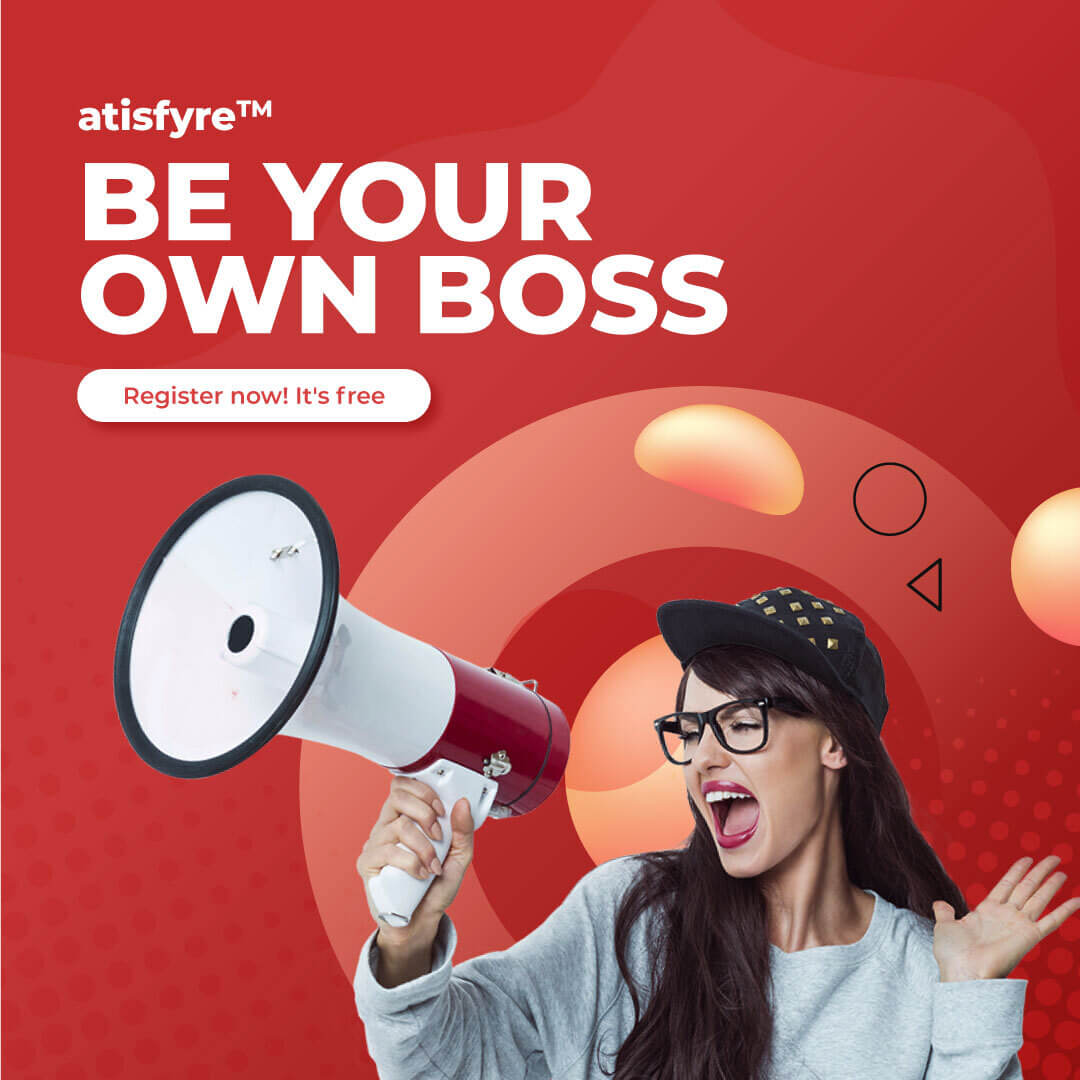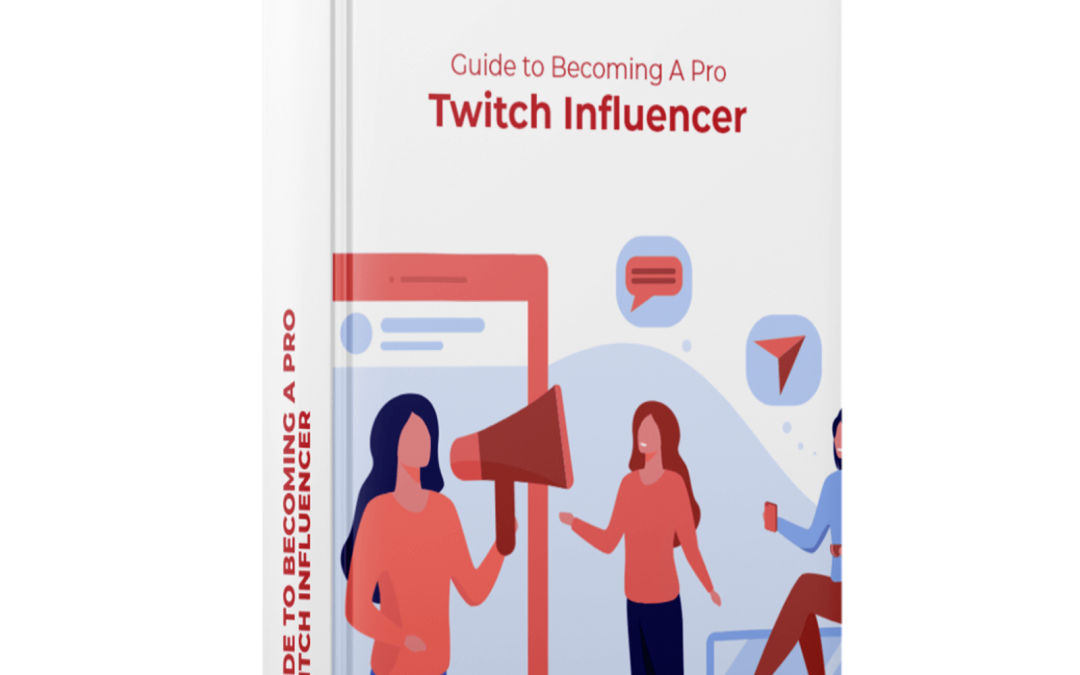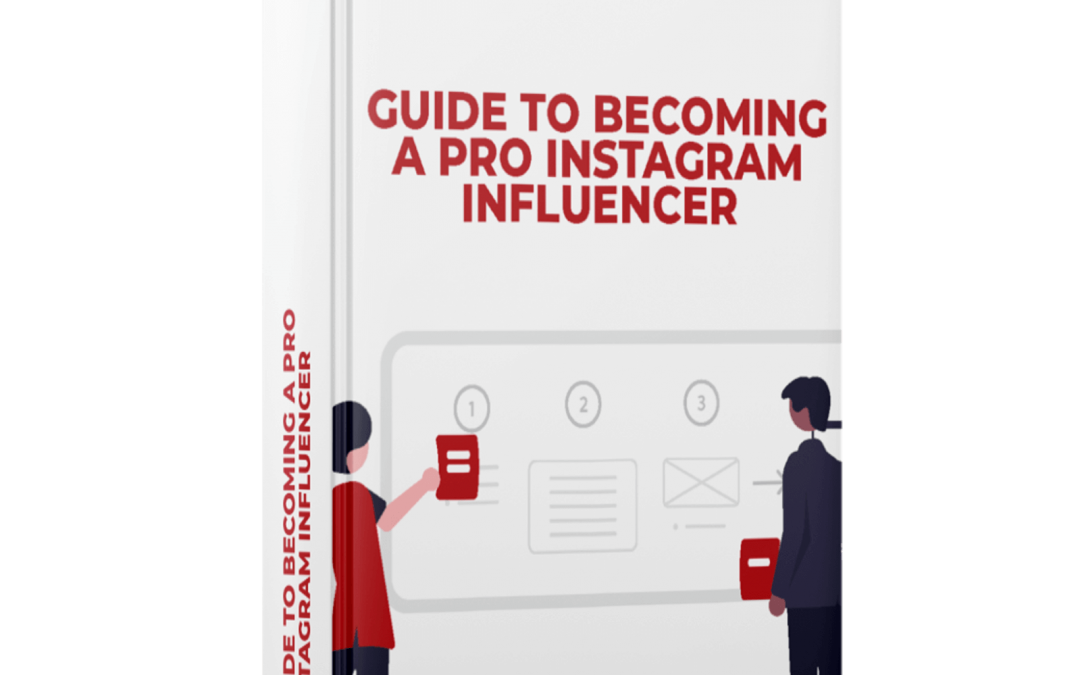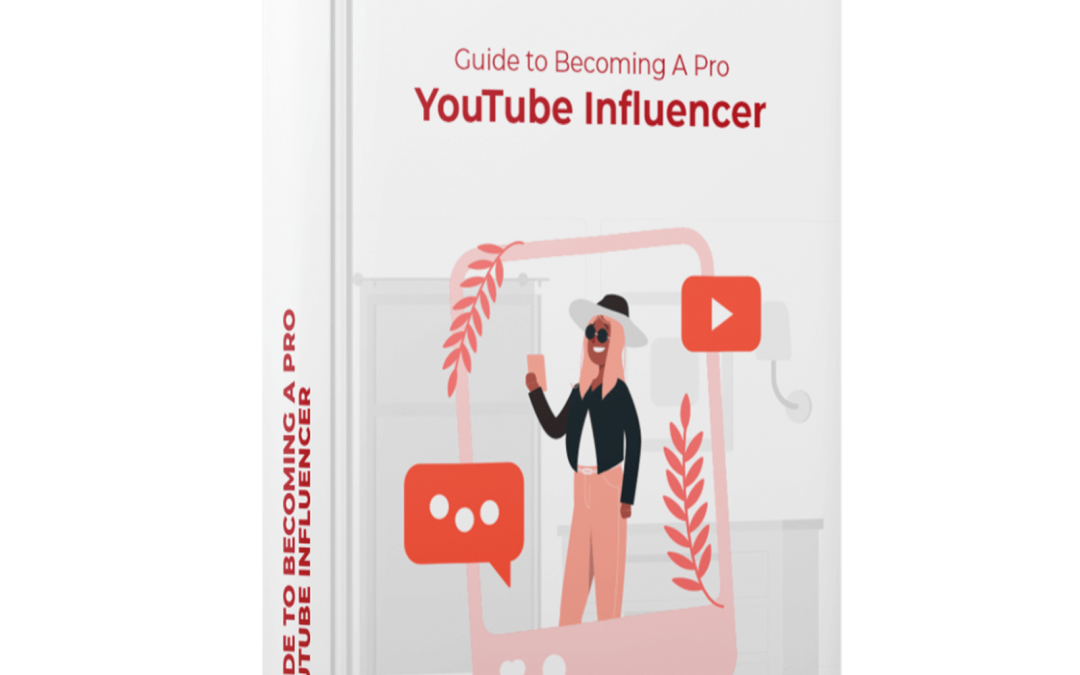Social media has been generous in welcoming new trends and content formats. Over the years, video content has positioned itself as the most widely consumed content format. Today, Reels and IGTV have added even more value to the content format on Instagram. To ace your Instagram strategy, it is imperative to experiment with the new features and trends. Instagram has made it easy as pie for its users to execute a talented videographer’s work by creating smooth, professional-looking videos on the phone. Instagram’s all-new Hyperlapse app is a new offering to experiment with different video formats on your Instagram feed now. It is the newest innovation in video format, and you don’t want to miss out on how it can engage your followers.
The app lets users improve their video content by condensing videos into brief, hyper-speed videos. It is a time-lapse technique that allows you to create motion shots by manually moving the camera between each shot. While traditional time-lapse clips rely on a single still frame, Hyperlapse leverages fluid movement, with image-stabilization technology built-in.
It is impressive to see the use of Hyperlapse flooded with time-lapsed city tours, funny faces, and different content in different styles from around the world. If you want to stay ahead of the curve, incorporate Hyperlapse videos in your Instagram content strategy now. They may seem smooth to execute, but don’t go in blindly! To master creating these incredible videos, we’ll tell you exactly how it’s done.
What Makes Hyperlapse Unique?
Hyperlapse is a free app that was released by Instagram in August 2014 to help people experiment with their creativity. However, it is innovation fueled and unique in its way because:
- It contains stabilization technology that helps keep the video still, no matter if your hands or mount shakes.
- Unlike timelapse videos, Hyperlapse seamlessly captures complex motion paths.
- The Hyperlapse videos can be as long or as short as you like. You can easily adjust the frame rate to make an hour’s footage into a 15-30 second video. Although, you must be careful about the recording and video speed disparity.

Steps To Make A Hyperlapse Video
Ready to make your Hyperlapse videos? Of course, you are. It’s a smooth process and you don’t need an account either. Follow the steps below:
1. With the Hyperlapse for Instagram
Step 1: Download the Hyperlapse app for Instagram and open it for your device.
Step 2: Open the camera and allow it to access your camera if prompted.
Step 3: Tap the white shutter button to record (you can record for as long as you want).
Step 4: Choose a playback speed after recording (that is between 1x -12x)
- For instance, a 40-second video in real-time will convert roughly into a 7-second Hyperlapse video at 6x speed.
Step 5: Now, tap the green checkmark to save the video. You can then share it directly on your Instagram.
2. Directly on iPhone
Step 1: Open the camera app on iPhone and select Time-Lapse.
Step 2: Click the shutter button when you’re ready to shoot and begin moving.
Step 3: Tap the shutter button again when you’re finished recording. Now the video will be sped up and automatically saved in your phone’s video library.
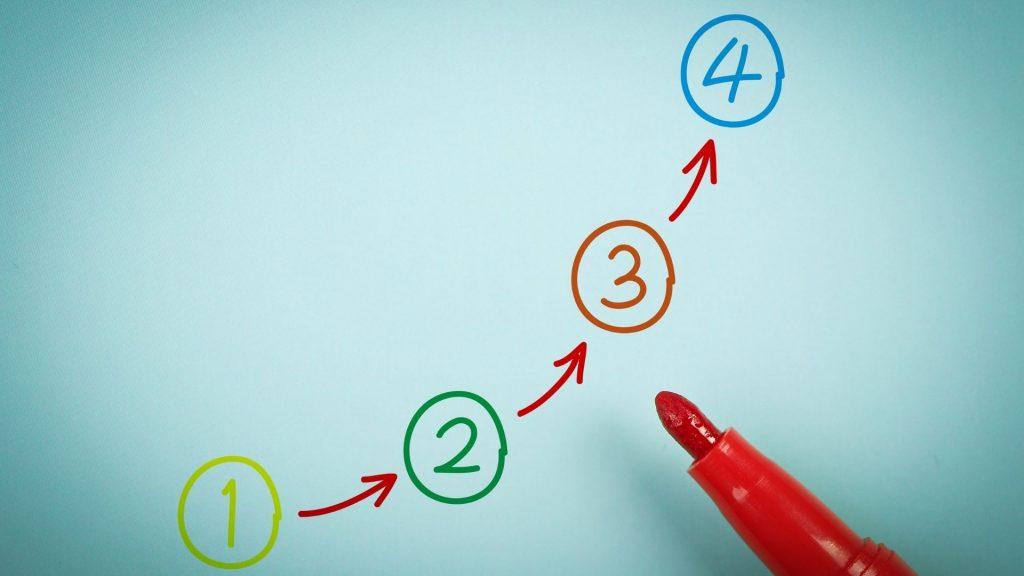
Master Hyperlapse Videos With These Quick Tips
If you are a newbie and haven’t used Hyperlapse techniques before, you must keep experimenting. You can use different shooting methods and compositions to engage your audience. But if you don’t know where to start, follow these quick tips and master this art.
1. Shoot for longer than 2 minutes
A longer video will let you trim the parts you don’t want, but a short video won’t let you make it any longer. So, aim for extra! Give enough time, at least 2 minutes, to shoot your video. As you know, your final Hyperlapse video will get condensed in a few seconds.
2. Keep moving for better Hyperlapse videos
Hyperlapse videos give some awe-inspiring final shots on a hike or a road trip. Because the best results for a Hyperlapsed video are drawn when you are on-the-go. You can go hands-free on the road trip by mounting the phone on your dashboard for maximum stabilization. Tap the shutter button when you start your journey and click it again after reaching the destination. You’ll get a masterpiece that highlights your road trip and a memory that you and your followers can revel in.
Pro tip: Road trip hack with Hyperlapse — Mount your iPhone on your back window to film where you’ve been instead of where you’re going!
3. Focus on composition
Haven’t you always admired National Geographic’s composition and how they put extra effort into details? Try giving attention to texture, framing, and the video direction while filming in Hyperlapse, especially when the camera is still. Always think about exceeding the composition to deliver a professional touch to the final footage.
4. Stitch together multiple Hyperlapses with music
Mix and match with Hyperlapse! Try stitching together visuals with aerial and ground movements to give a different angle to your work. Experiment with slow visuals and mix it up with the music of your choice.
5. Elevate the video with filters
The magic of filters can turn the most basic of visuals into something swoon-worthy. Try pairing the Hyperlapse app with Instagram and edit videos by adding filters to enhance the appearance. Take advantage of the many filters Instagram offers, and match it up with your personalized feed theme.

Post-production Tips For Hyperlapse Videos
If your Hyperlapsed video lacks a fresh appearance, you can give it extra excellence with these tips and techniques.
1. Lightroom
Lightroom is the most commonly preferred app to elevate videos for social media. Once you’ve imported the video into Lightroom, you can edit the image elements to create characters across the Hyperlapse. You can then add to the sequence by using the synchronization command. It is hassle-free to execute and deliver exemplary work.
2. After Effects
To stabilize the footage, use After Effects by importing the images from the Lightroom app in a JPEG sequence. Set the image length at around 0.040 seconds to achieve a frame rate of 25FPS which will ensure that your footage is stable. Finally, run the After Effects warp stabilizer to correct all shakiness in your Hyperlapse video nicely.
3. Final Adjustments
Now is the time for final rendering by importing your stabilized footage into Premiere Pro. This is where you can give your video that little bit extra. At this stage, you can use any suitable crops, cuts music of your choice, and more to perfect your Hyperlapsed video. Once you’re done, export the video and upload it to Instagram!
Video Content With A Twist
You can do so much with Instagram beyond creating static imagery. Instagram continuously evolves and tests new features to let users experience almost everything under the roof to develop unmatchable content. Hyperlapse videos are another addition to the highly consumed video format that allows you to scale up your creativity, making mundane look cool and giving the audience a fresh experience. These condensed videos save the audience time and summarize a big event in just a few seconds.
Many big brands like Starbucks, Footlocker, and Mazama, who have never turned down any trend, have been seen flaunting their Instagram feed with stunning Hyperlapsed videos. This video format could be an uplifting move into your Instagram content strategy and may align very well with your audience’s interests.

While exploring your content strategy using Hyperlapse videos, think about navigating the path of a successful influencer. Want to find the best and most highly paid collaborations from renowned brands to grow your career as an established influencer? Now you can, with Atisfyre, our AI-based platform, for influencers.
More brownie points for you! It’s free! Sign up now!