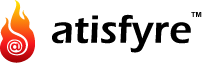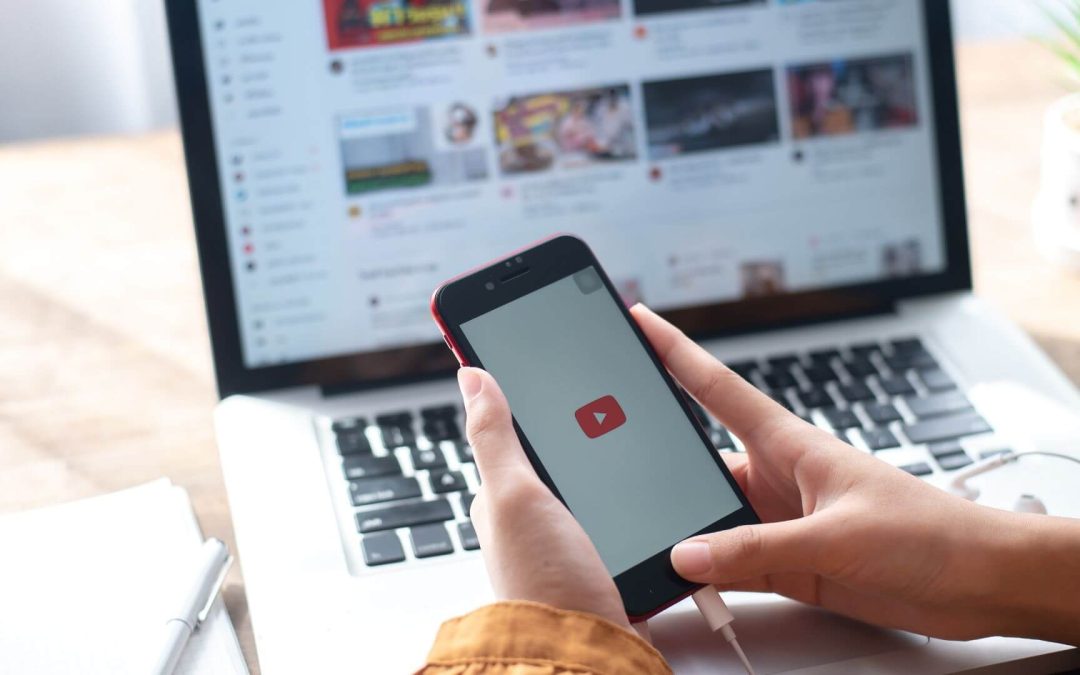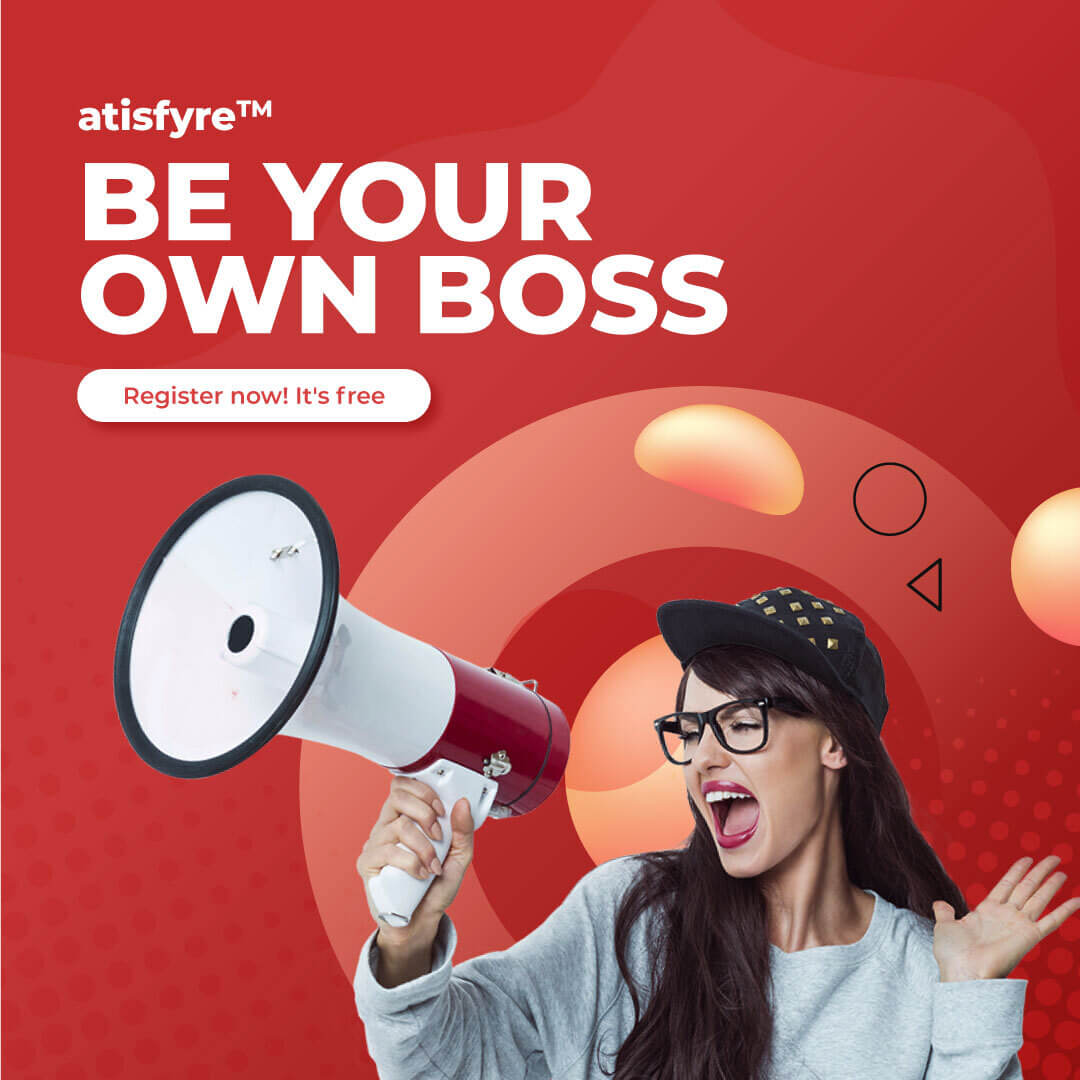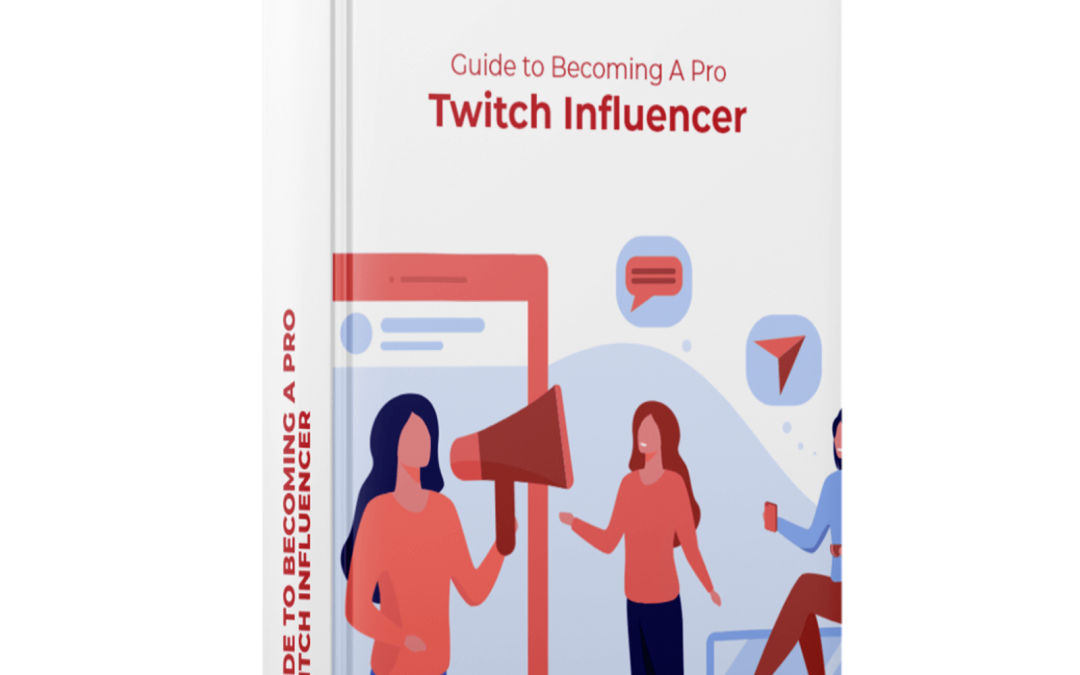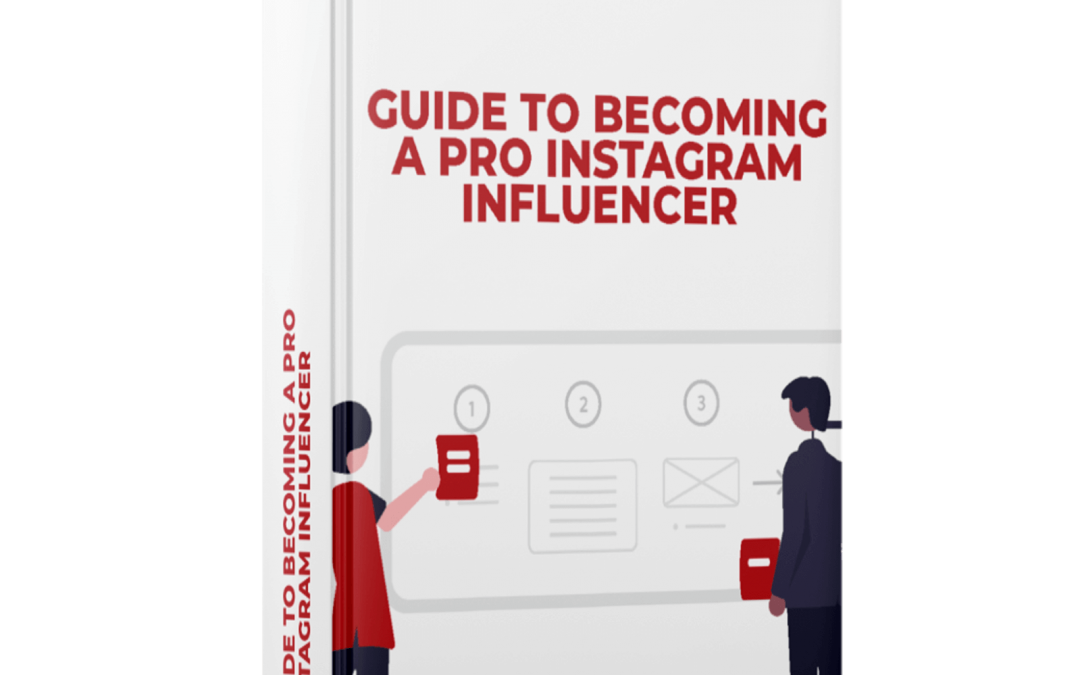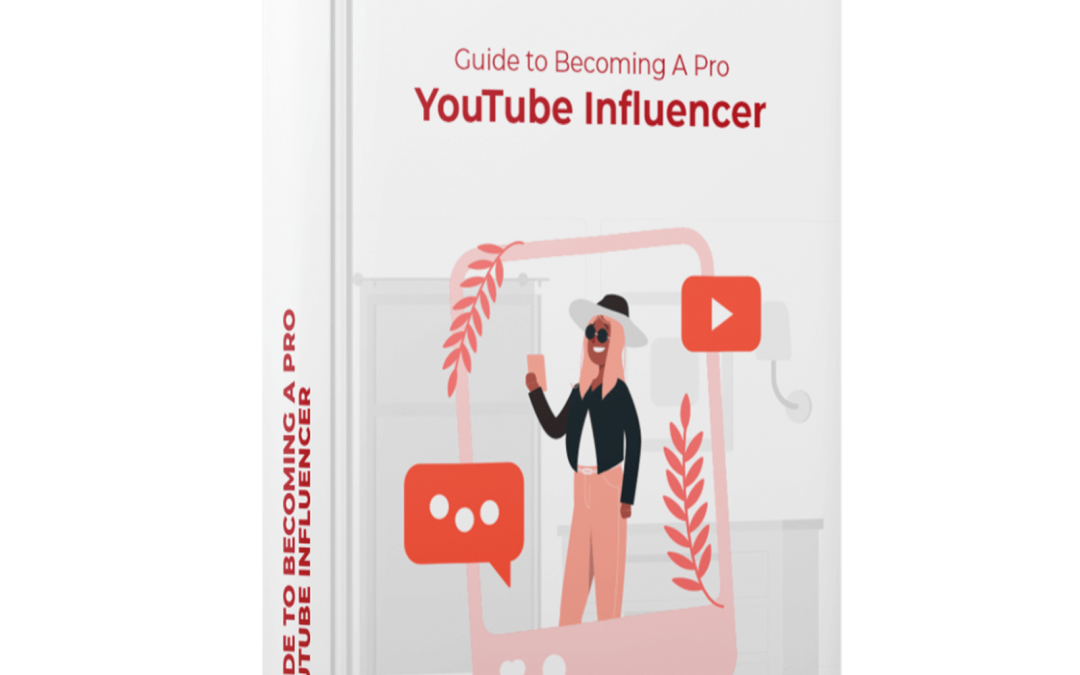If you are a YouTube creator, your comments section could have a mix of both the sweetest motivational comments and upsetting comments that pull you down. But that’s just how the internet is. To keep moving forward, you need to know how to tackle all types of comments on your channel.
The site’s 1.7 billion unique monthly visitors offer an incredible opportunity for positive community building and engagement. But this can only happen when you simultaneously manage your YouTube comments and video creation.
So, if YouTube is where you want to be, you need to solidify your social media strategy and learn how to effectively manage your comments (with moderation, replies, and analysis).
A little secret before we begin – engaging with comments here will boost your channel’s presence on YouTube. Videos flooded with good engagement, replies, and moderation appear higher in the search results.
The Power Of YouTube Comments
YouTube is the second most popular social media platform. If you want to unlock the power of comments on this platform, here are a few tips that will point you in the right direction:
- Multi-channel engagement: You can link your viewers to other platforms in your videos’ descriptions and by pasting a link in the comments.
- Increased brand awareness: Asking for comments and questions at the end of your video is a proven tactic to engage your audience.
- Know your audience: Your audience can share more about what they’d like you to post or what kind of content they’d like to see.
- YouTube Ads: Use YouTube ads to gain social proof, get your channel recognized by a wider audience, and create better engagement.
- Prevent PR crises: YouTube comments reflect your audience’s thoughts about your content. The good and bad comments can give you an idea of where to improve. This way, you prevent future problems by knowing what to avoid.

YouTube Comments: Tactics That Work
Wondering what works in the process of YouTube comment management? Want to know how to shield your channel from an array of negative comments? Keep on reading!
Highlighting Comments
A highlighted comment will appear as marked in the YouTube comment section. This strategy is a way to highlight noteworthy comments and ensure that they don’t get lost in the flood of other messages. This highlight disappears once you have engaged or replied to the statement.
You can manually highlight comments to flag them or simply for the ease of replying later.
Click on the timestamp (located next to the commenter’s username) of a comment to do so.
Comments History
As a YouTube creator, you may want to walk down memory lane and have a peek at your comment history. How did you interact with your audience? What kind of comments have you got? Looking back at comments on YouTube is relatively straightforward:
- Click on “Comment History”
- Now tap the content to go to your comment’s original position
Note: In scenarios where you have commented on a deleted video or your comment has been removed due to exploiting YouTube’s code of conduct, you won’t see it logged here.
Turn Comments On and Off
When you start a YouTube channel, the default setting holds inappropriate comments for review and automatically places other comments under the video. There are four settings you can use for comment publishing:
- Allow all comments
- Hold all comments for review
- Hold a few comments for review
- Turn off comments
How to turn on comments
If you have changed your settings and now want to turn on comments, you can take the following steps to get them back on:
- Access Your Studio dashboard and click “Settings.”
- Now Select “Upload Defaults”
- Navigate to the “Advanced Settings”
- Next, scroll down to the comment section and click “Allow all comments”
- Click “Save”
How to turn off comments
Turning off YouTube comments can be executed in two ways: at the channel and video levels. Let’s look at how it’s done at the channel level.
- Access Your Studio dashboard and tap on “Settings”
- Click “Upload Defaults”
- Navigate to the “Advanced Settings” tab
- Scroll down to the comments section
- Tap on “Disable comments” and then “Save”

Moderating Comments
Moderating comments is an excellent way to weed out inappropriate comments and better engage with the people who matter. You can moderate comments in a few ways:
Incorporate comment moderators
Adding comment moderators to your YouTube channel is quick and easy:
- Go to your Creator’s Studio
- Tap on the Community tab
- Click on the Community Settings tab.
- Enter the YouTube channel URL of the user you want to be your new moderator
Set moderation rules
In YouTube Studio, if you go to Settings > Community > Automatic Filters, you’ll find many options for setting moderation rules based on:
- Approved users
- Hidden users
- Blocked users
- Block links
Set default moderation options
All you need to do is click on Settings > Community > Defaults, and you will find the default section for your videos and the discussion tab.
1. Replying To Comments
Don’t let comments or questions asked hang without a response. Give a prompt reply to every comment and keep the conversation flowing. It is quick and easy to manage responses:
- Head to “YouTube Studio Page” and choose “Comments” from the left side menu
- If comments are set to auto-publish with no moderation, review them through the “Published” tab
- Comments that need approval are in the “Held for review” tab
You can also reply with the help of YouTube studio and its innovative reply feature that provides auto-generated YouTube responses.
2. Deleting Comments
When deleting comments on YouTube, do it with intention. It is not sustainable to delete every comment you don’t align with, but again, there should not be a place for hateful speech or spammy comments.
- Open YouTube Studio
- Click on “Comments” from the sidebar
- Move through your published comment s
- Tap “More” to find options for removing comments
- Click “Delete” and return to the main dashboard
3. Report Comments
It’s easy to report a comment that violates YouTube’s community guidelines. If you think you’ve seen a threat, spam, harassment, phishing, or inappropriate comment — you can report it to the head honchos for removal and disciplinary action.
- Log in to your YouTube Studio account
- Click the three dots next to the like, dislike, and heart options
- From there, you’ll have the opportunity to click the red flag and report a comment

You Need This! Smart Ways To Promote Your YouTube Channel
You can’t act basically to popularize your YouTube channel. Try incorporating these intelligent tips to accelerate your YouTube channel growth:
- Incorporate Google Friendly keywords to make it discoverable
- Use succinct yet descriptive video titles
- Experiment with custom thumbnails
- Optimize your video descriptions for SEO
- Fill out your profile information correctly
- Offer value-loaded video content
- Interact with your community regularly
- Play an active part in the community you have built
- Collaborate or work with other influencers
- Run contests or giveaways to attract more people
- Partner with brands you trust and rely upon
- Create series videos and track the response
- Craft evergreen videos for better engagement
- Try getting verified on YouTube for added value
- Promote your videos in the posts of the YouTube community
- Learn from fellow influencers and experiment with new ideas

Give YouTube Commenting A Quick Fix Today!
Managing YouTube comments is a top priority for creators to help them build their authority and engagement. Now that you are a comment whiz on YouTube, give your audience a reason to leave these comments!
As you move your YouTube channel forward with an aim to gain partnerships, lessen your burden by signing up with Atisfyre. Our AI-driven influencer platform automates the brand collaboration process to help you land your dream jobs.
It’s free; sign up today!