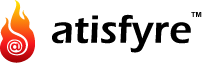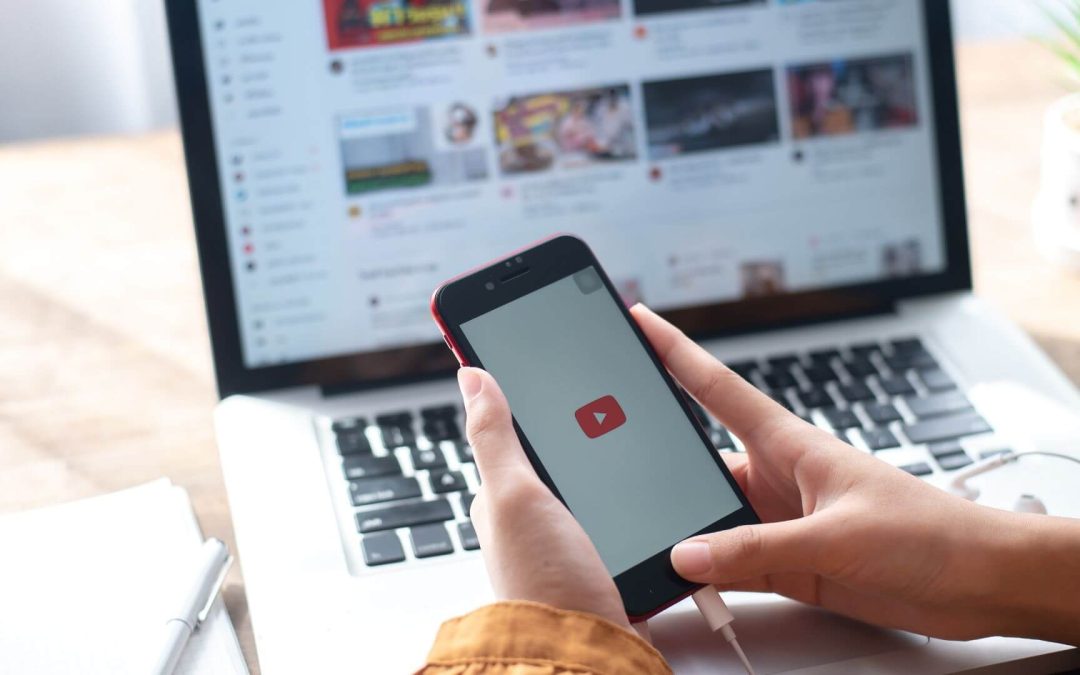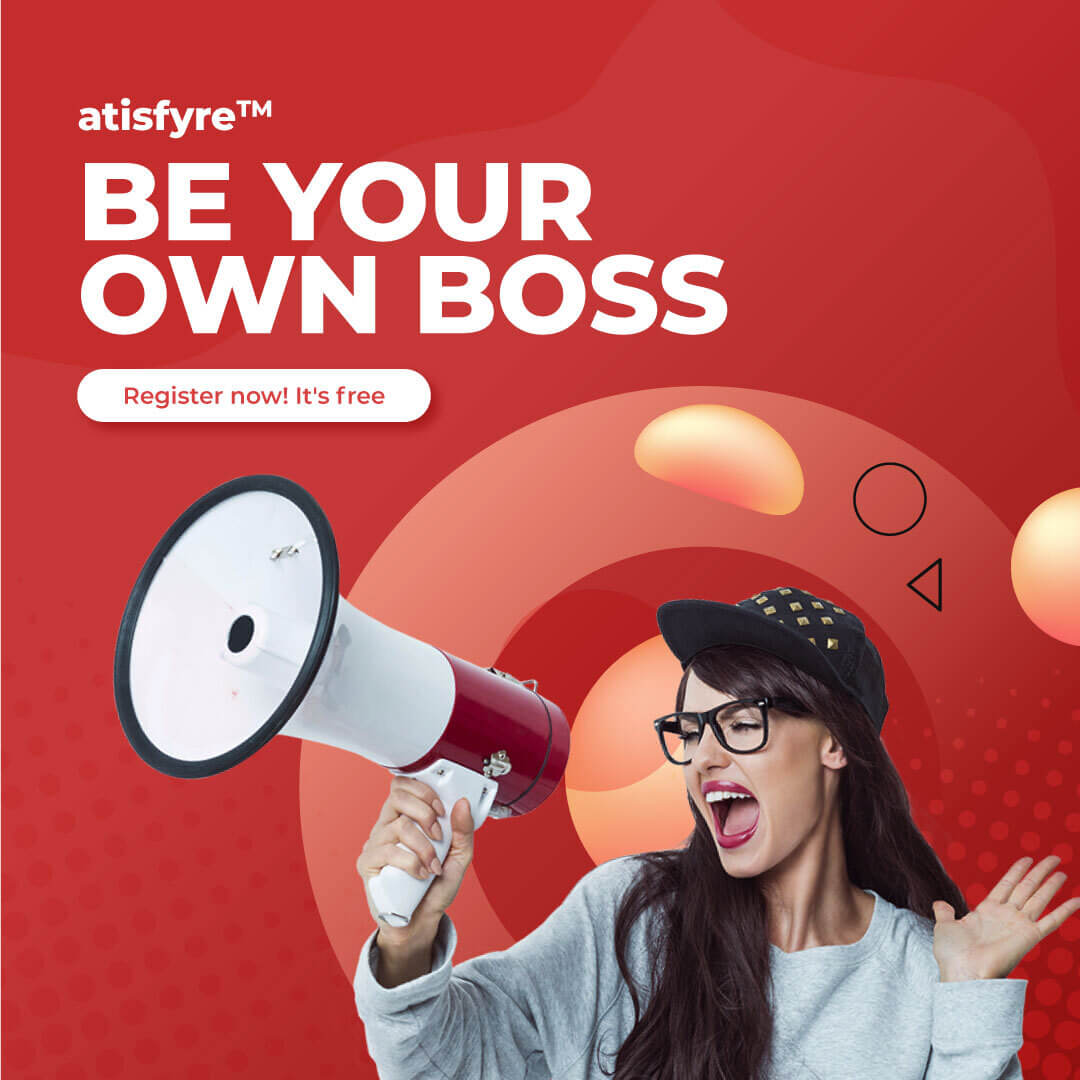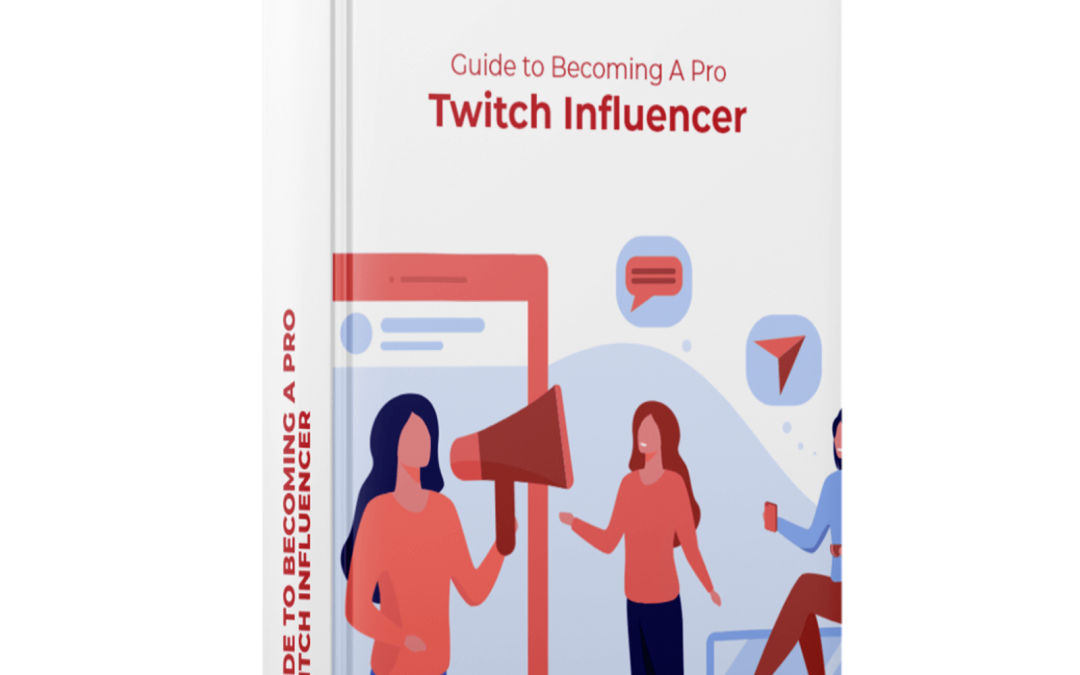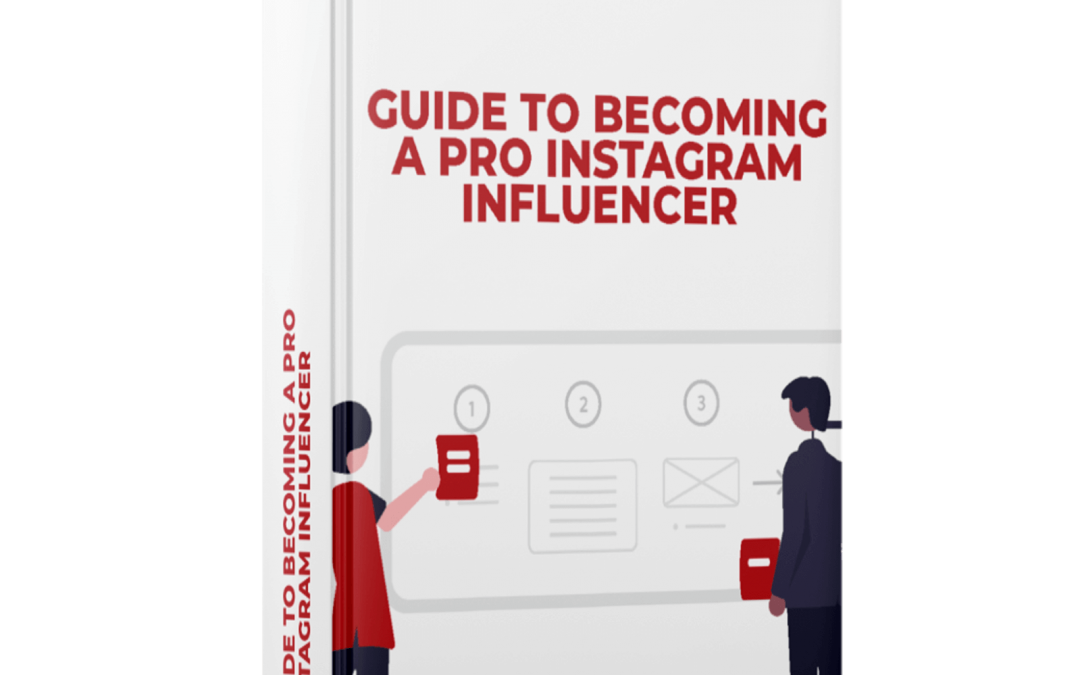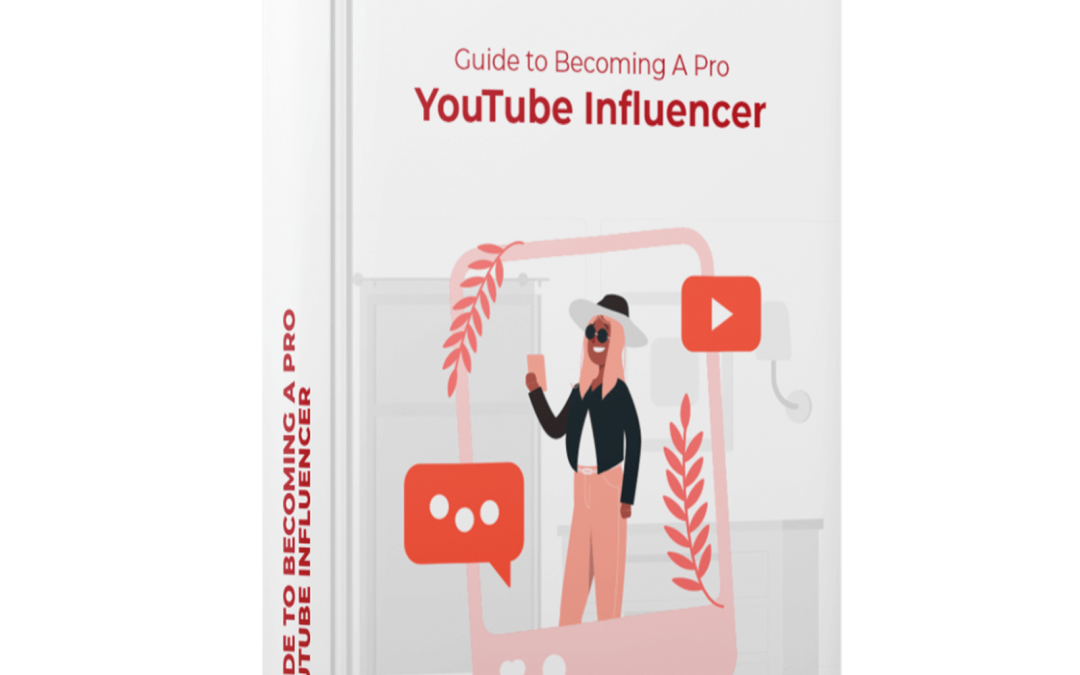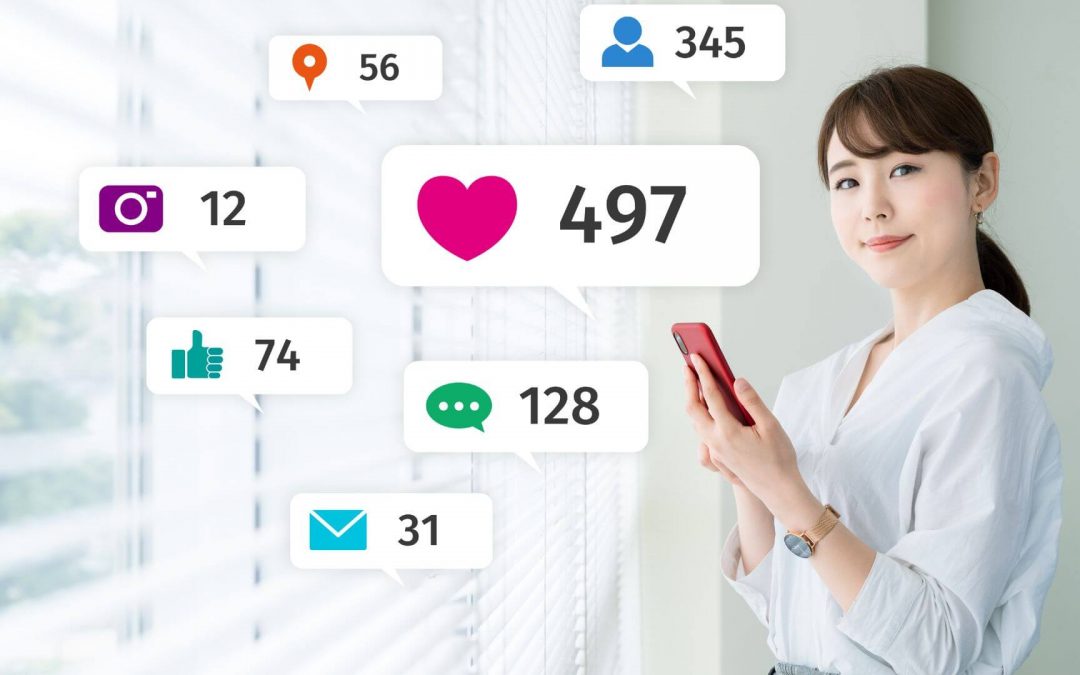All those who thought YouTube was way too saturated for growth had another thing coming. YouTube is only set to grow in 2022, according to all major players in the influencer marketing industry. Hence, understanding YouTube Creator Studio is a must for creators of all types of content.
Creator Studio is YouTube’s answer for all major needs of creators in their video marketing. Apart from being the ace video platform, YouTube also analyses and monitors your channel and provides you with all of the data you’ll need to expand your channel. Isn’t that fantastic?
Here, we’ll go over YouTube Creator Studio’s capabilities and how they can aid and benefit your YouTube channel.
What Is YouTube Creator Studio?
Creator Studios is similar to a stop command center where you can manage and upload videos, analyze performance, track metrics, respond to comments, and monetize your channel. Consider YouTube Creator Studio to be the backend of your channel — a location where you can study and improve the performance and growth of your videos. Call it “google analytics”, but for video content.
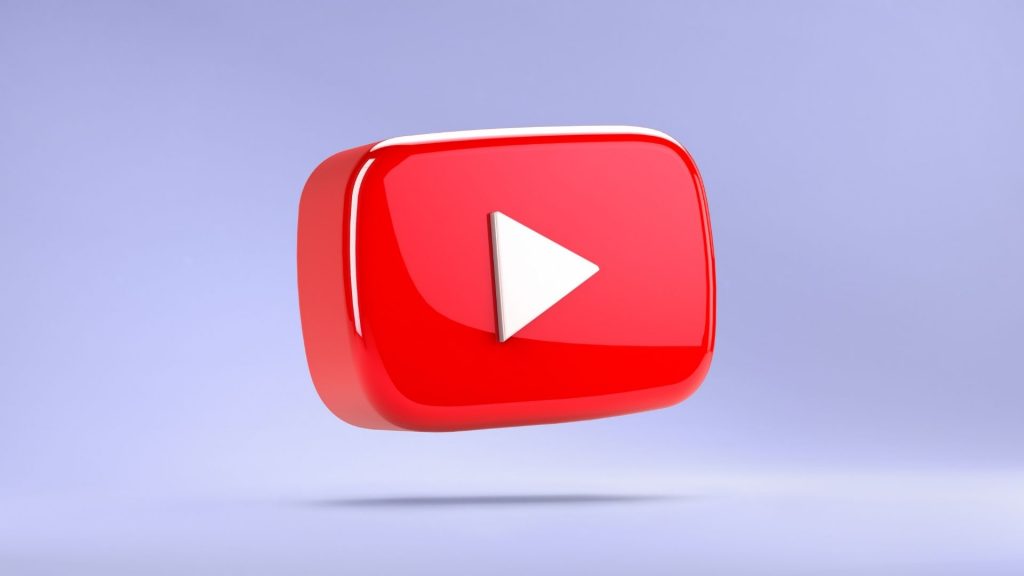
Access To YouTube Creator Studio
Go to YouTube and follow these instructions:
- In the top right corner, click your name.
- From the dropdown menu, choose YouTube Studio.
- Browse the tabs on the left-hand side of the screen to find your way around the Studio.
The YouTube Creator Studio Dashboard
For channel overview, your YouTube Creator Studio Dashboard is your catch-all. YouTube goes to great lengths in this part to offer you all of the pertinent information about your channel, including how your videos are performing and even advice on how to gain more attention.
You will see some cards like:
Important Notifications: Notifications regarding any copyright violations on your channel or whether you have been granted monetization or not are shown here.
Channel Analytics: A quick overview of important metrics like watch time, new subscribers, views in the last 28 days.
What’s new in Studio: Here YouTube will keep you abreast of all the latest tech developments on the platform, tools, and features.
YouTube Creator Studio Analytics
Think of Analytics as a compass. Without it, you will be a ship in the waters that don’t have a clue how to set its sails. All your efforts will be useless. Analytics can assist you to figure out how to enhance your campaign to gain more views, interaction, or whatever measure you’re after. It will show you if your video campaign is working or if it needs some tweaking.
The statistics area of YouTube Creator Studio can help you understand the metrics given below. Keep in mind that by altering the drop-down menu at the top of the page, you may change the duration of the analytics timeframe for each parameter.
Views: The number of times your videos have been seen in the time period you selected.
Watch time: How many minutes do viewers spend watching videos on your channel?
Subscribers: The number of new subscribers your channel attracted in the time period indicated.
When you initially access the analytics section of YouTube Studio, you’ll see these three stats along with a chart. As you go to the bottom left of the chart and click “See More,” you’ll get a wealth of extra data, including:
Traffic Source: How did people find your video? This could be done via YouTube’s search, channel pages, direct/unknown, external, explore features, playlists, suggested videos, playlist pages, or other features.
Geography: Insights into the geographical location of video viewers.
Viewer age: Metrics for your channel’s viewer age.
Viewer gender: Metrics for your channel’s viewer gender.
Subscription status: What percentage of your traffic originates from subscribers, non-subscribers, or unknown users?
Subscription source: How did your subscribers discover your channel? They could have reached your channel through the YouTube watch page, YouTube search, or some other method.
Playlist: How many people watch your channel’s playlists?
Device Type: The type of device on which your channel’s videos are viewed. It could be a laptop, smartphone, or tablet.
And that’s not even the end of it. You can see even more information about your top videos, such as impressions. Also, it shows real-time activity for the videos uploaded to your channel. A true powerhouse of data, isn’t it?
YouTube Creator Studio Video Manager
The video manager in YouTube Studio allows you to keep track of all your videos in one spot. The “Videos” tab in the right sidebar of your YouTube Studio will take you to this section. You may control the visibility of your videos from here, as well as see the published date, views, comments, and likes versus dislikes.
This is the tab to use if you’re seeking an online YouTube editor. This section will assist you in editing the most crucial aspects of your video.
Every video editing option falls under two categories – Basic and Advanced.
The basic tab has the following editing options:
- Title
- Description
- Thumbnail
- Tags
- Video URL
- Filename
- Visibility
- Playlists that videos appear on
- Cards
- End screen
When you click on the Advanced tab, the following options appear for further optimizing your video:
- Recording date
- Video location
- License and rights ownership
- Syndication
- Category
- Video language
- Caption information
- Subtitles
- Comment allowance
- More options like embedding permission, selection of paid promotion/product placement, and enabling age limits

YouTube Creator Studio Community
You can see all of your comments in one place on the “Comments” page of your YouTube Studio. The comments will be displayed in chronological sequence. You’ll be able to see who made it when it was made, and what they said, as well as dislike, like, or “heart” the comment.
You can either delete the comment, report it, hide the user from your channel, always approve comments from that user, or make a user a comment moderator. You may also respond directly to comments from the comments tab. YouTube even vets your comments for you, putting comments that are likely spam in the “Likely Spam” tab.
YouTube Studio Channel
You can check the status of various major YouTube rules in the channel section of your YouTube Studio. Here’s what you’ll find:
Copyright Status: Your copyright status and how many copyrights strikes you have.
Community Guidelines Status: How many strikes do you have for violating the community’s rules?
You’ll also be able to see if your channel settings allow you to do the following:
- Video uploading
- Options for Monetization (displaying ads on your videos)
- Streaming live
- Live streams can be embedded or not
- Videos that are longer (longer than 15 minutes)
- Possibility of posting private and unlisted videos
- Personalized thumbnails
- Annotations from external sources
- Super chat (available only if you have 1000 or more followers)
- Custom URL
- Membership options for the channel

YouTube Creator Studio Playlists
Want to attract more people to watch your YouTube videos? The playlists tab is useful to organize, create, and edit your playlists. Key to your growth strategy, playlists influence watch time, a parameter used by YouTube to rank video content.
Because playlists are auto-play, they’re a perfect match for watch time. This implies that after a viewer finishes viewing one video, another will begin playing automatically, increasing your watch time.
At the end of videos on YouTube, you can link to related content. Use an end card in your video to connect out to a playlist to boost your channel’s watch time.
Master YouTube Creator Studio Content
The content tab, formerly known as video manager, is your one-stop shop for all things video. You can browse all of your videos (public, unlisted, and private) here, as well as enable features like monetization and optimize important components of your video content for growth.
This includes all the steps taken to edit and optimize videos after uploading to navigate the YouTube algorithm.
How to optimize videos
You may alter and optimize how a video is displayed after it has been uploaded to YouTube. This is to help your video to navigate the YouTube algorithm.
Follow these steps to edit a video:
Navigate to the content tab and hold your mouse over a video until the pen icon appears.
To open the video editor screen, click the pen icon.
You can update the details of your video in the editor to help YouTube rank your videos and get more people to see your content.
Edit title
Playing around with your video’s title is a good way to increase views and growth. Include the proper keywords in your video title to fit into your audience’s search intent. But also remember that catchy, creative titles tend to draw in viewers.
Edit description
To attract users to go through and watch your video, provide them with detailed video descriptions. It’s important to target the terms your audience is searching for on YouTube, just as it is with a video’s title.
Change thumbnail
You might not understand how powerful a small image can be. Your views can increase if you use an engaging thumbnail. Your thumbnail is a chance to explain why a potential audience should watch your video instead of someone else’s.
Add tags
It is usual for creators to think of tags as less important than thumbnails, titles, and descriptions. Tags, on the other hand, improve the discoverability of your content by your viewers. You can combine tags with descriptive keywords that are relevant to your content but focus on quality rather than quantity.
Categorize
Make sure your video has a category that matches the content. Categorizing your video has a minor impact on how it ranks on YouTube, but it does assist generate views from individuals who are browsing through categories.
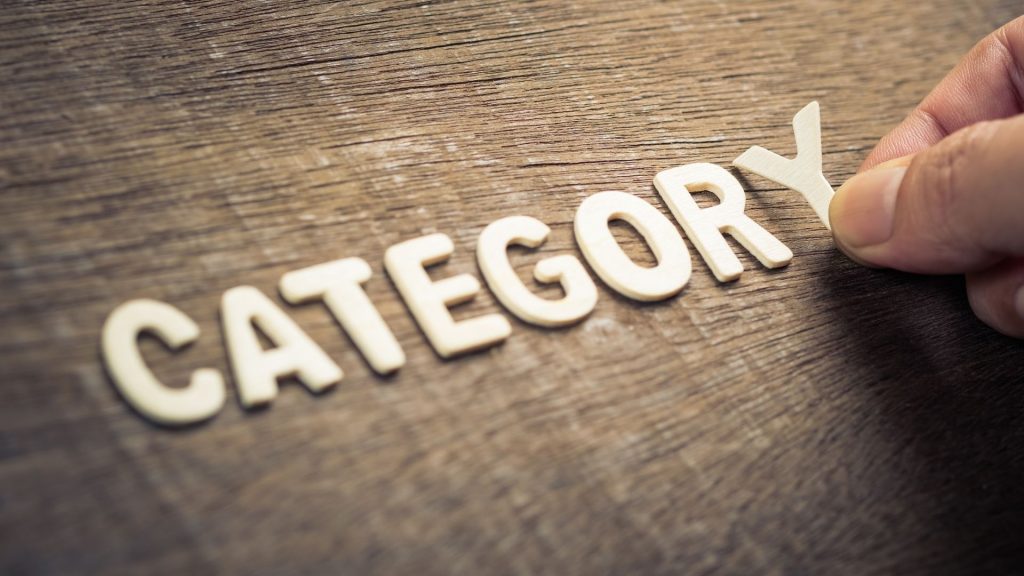
YouTube Creator Studio Customization
Branding is what sets apart brands selling similar products from each other yet managing to carve an audience for themselves in saturated niches. Applying the same concept to YouTube, customization helps you to stand out from the crowd of millions of channels on it. This is the place to create or instill a strong brand identity into your channel. Some of the tabs that can be customized are Layout, Branding, Basic info.
Layout
To improve your channel’s branding, make a few changes in the layout area. You may, for example, include a video highlight, which is the first video someone views when they arrive. Depending on whether the visitor is a subscriber or not, YouTube allows you to play a separate video.
We suggest making an introductory video for your unsubscribed audience that explains what your channel is about, the types of videos you make, and a call-to-action (CTA) inviting them to subscribe.
You can add featured sections to your channel homepage, such as popular videos, playlists, or connections to other channels you manage, to further customize it.
Branding
Make your channel stand out from the crowd by including unique branding features. To further separate your channel from competitors and increase subscribers, you may add a profile photo, banner image, and watermark here.
Basic info
Have your business goals changed? Do you need to update your channel’s name and description? You can easily update these features under the basic details tab. All you need to do is add links to direct your audience to other domains, like social media outlets or your website.
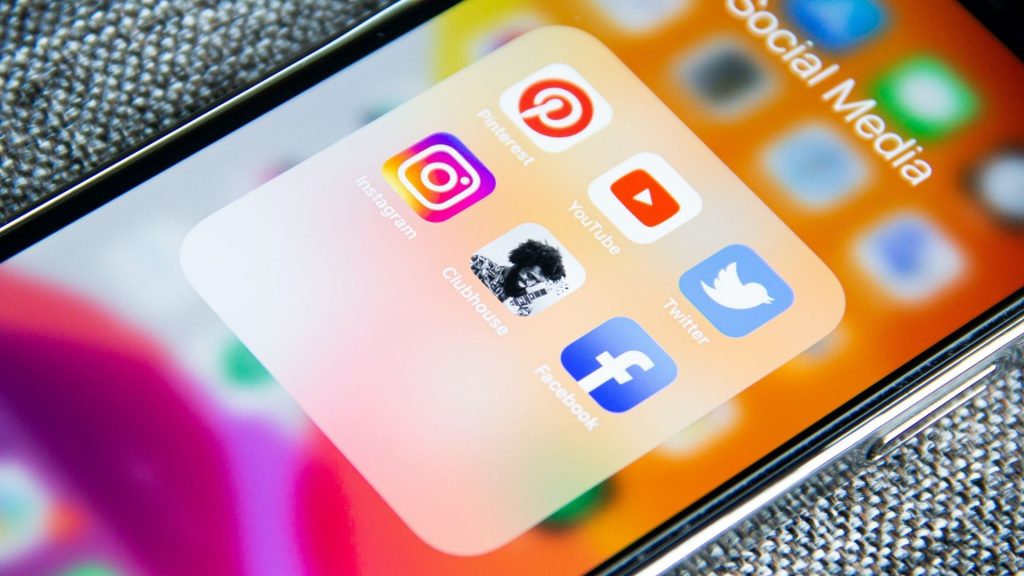
Master Monetization On YouTube Creator Studio
Acceptance into the YouTube Partner Program (YPP) is a significant step in any creator’s career. YouTube has taken steps to improve its monetization rules in recent years. This is to prevent spammers, impersonators, and other bad actors from harming the ecosystem or exploiting talented creators who are producing high-quality content.
To monetize your YouTube content, Channels must meet certain eligibility thresholds:
- Your channel must have 1000+ subscribers
- Video content should be 4000+ watch hours over 12 months
- You should have no community strikes
- An AdSense account must be linked to the channel
Following the submission of an application, YouTube’s review team checks to see if the channel violates YouTube’s monetization, content, or copyright standards. Only channels that match the program’s eligibility requirements and adhere to all of its criteria will be accepted, making them eligible to receive advertisements and other monetization services.

YouTube Creator studio, a home for creators
Think of YouTube Creator Studio as the backend of your channel: a place to measure, optimize, and improve your videos’ performance.
Whether you’re an established brand or an aspiring YouTuber, understanding how YouTube Creator Studio can help grow your channel is a valuable tool in any marketer’s pocket. And while you focus your time & energy on creating engaging YouTube video content to deliver a compelling message to potential customers, sign up with atisfyre. The AI-driven platform connects influencers with leading brands worldwide to explore collaboration opportunities.
Achieve your influencer dreams for free with atisfyre! Sign up now.