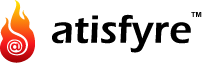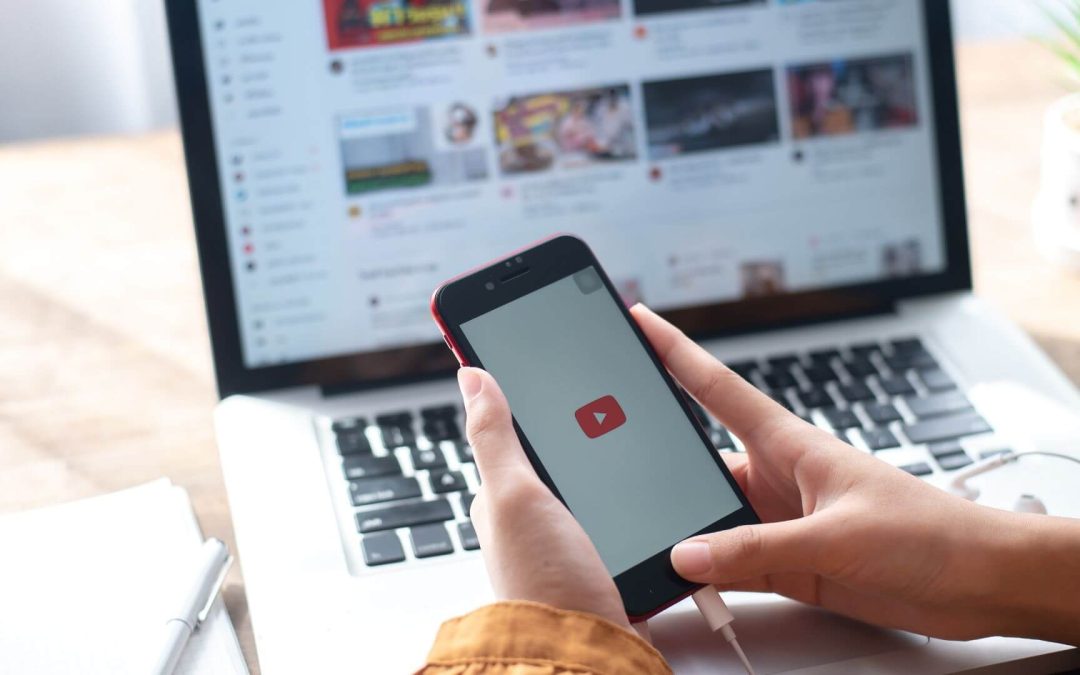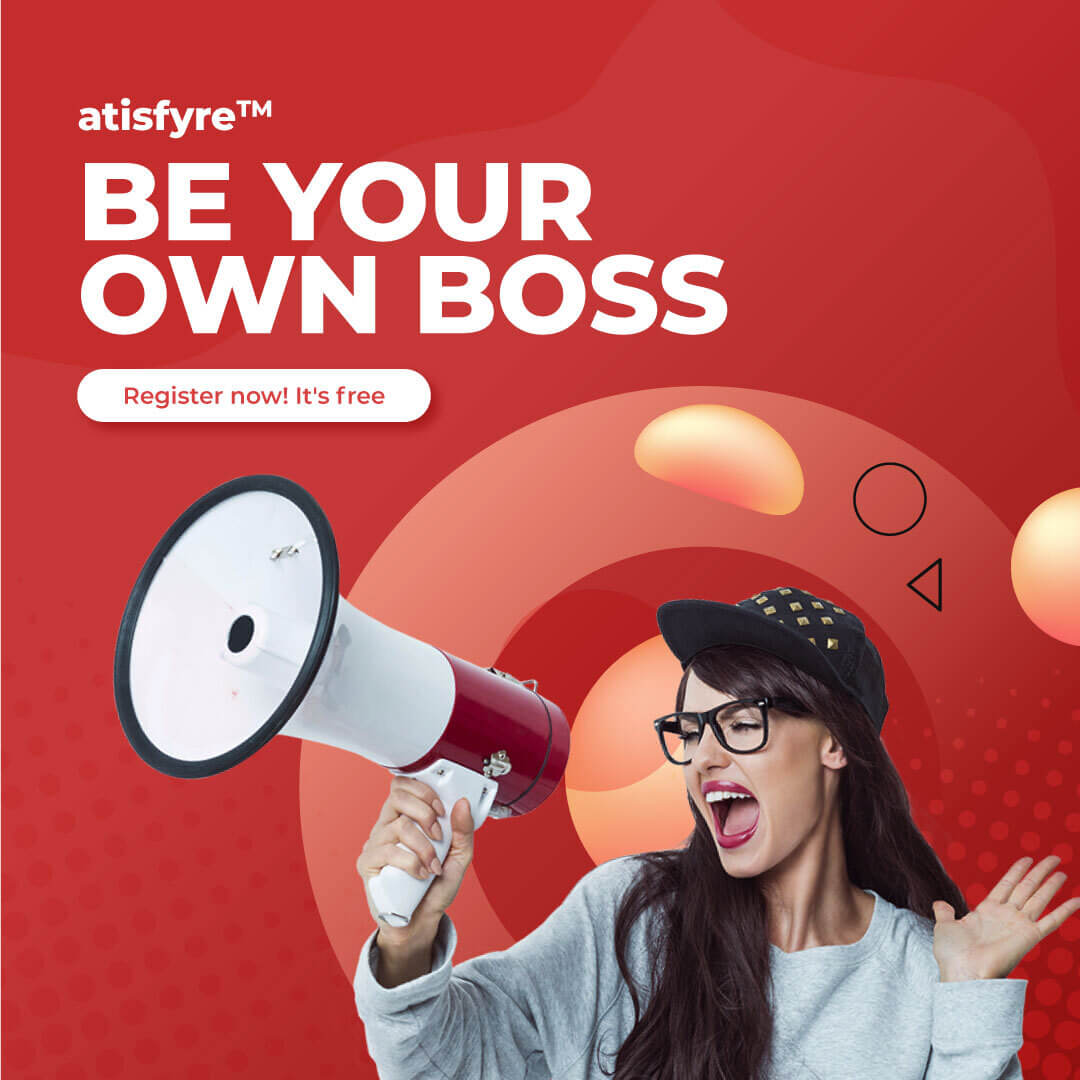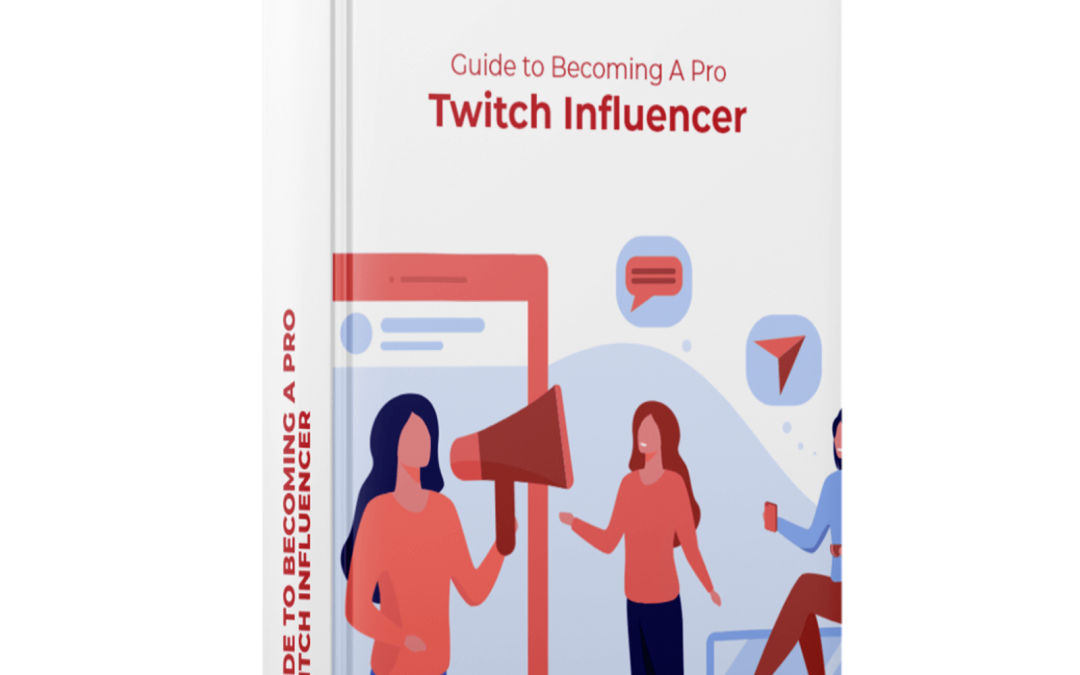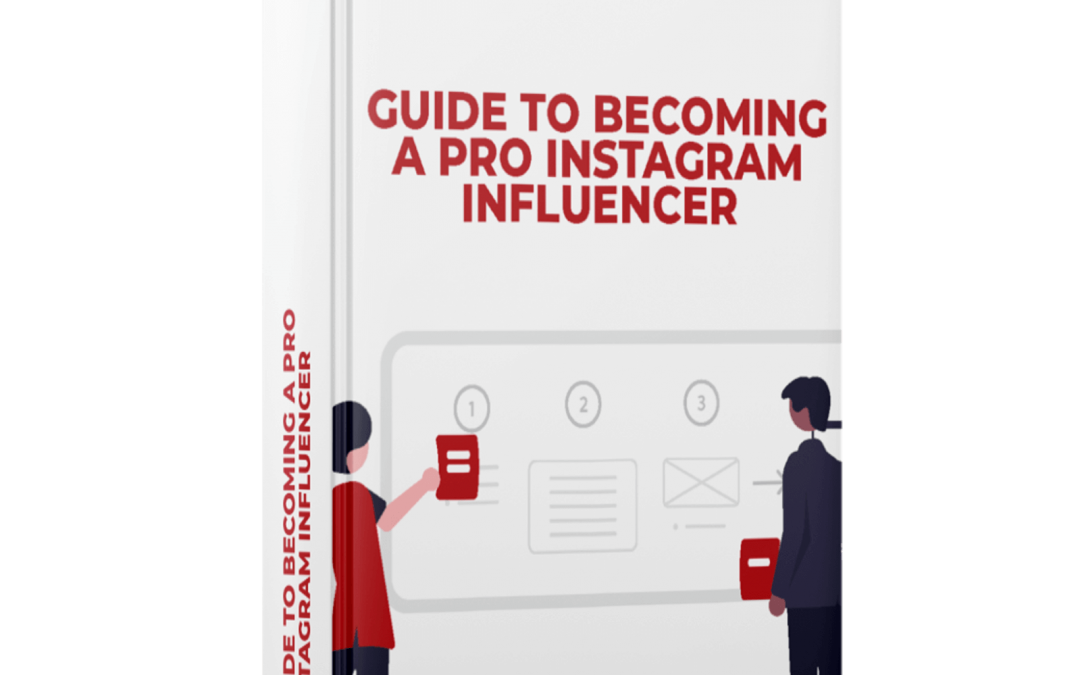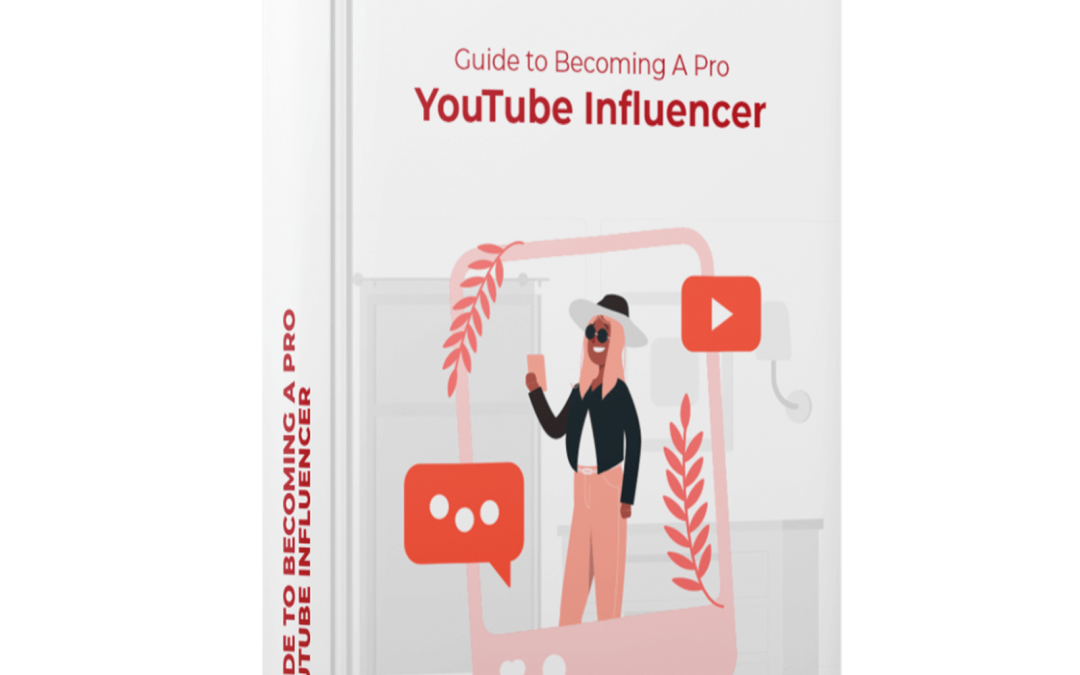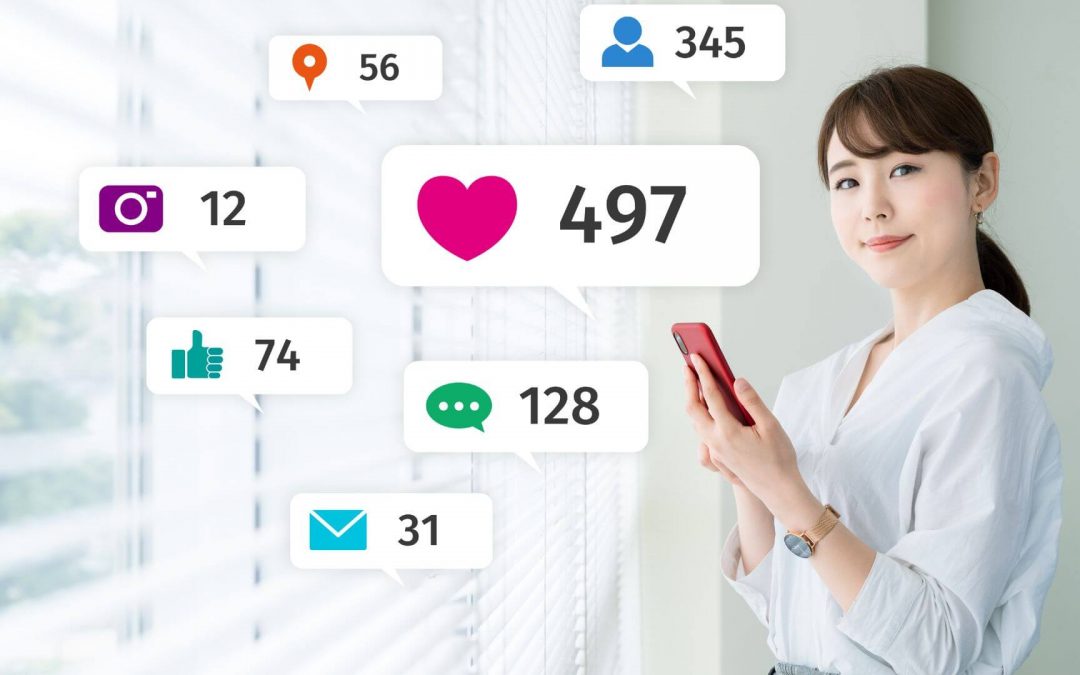Without mentioning Twitch, any discussion about live streaming is incomplete. When it comes to brands collaborating with streamers, Twitch has outperformed competitors, including YouTube and Facebook, in just a few years of making its entry. It is now the largest online video game streaming platform. However, it is no longer limited to only gaming. Streamers in niches in cookery, DJ sets, or even those who just enjoy “talking” are flooding Twitch.
So for those who are looking to explore the wide world of online streaming, here’s all the information to get started, pronto!
The Basics Of Streaming On Twitch
Streaming on Twitch doesn’t mean you need to spend all your money for a broadcasting studio. You don’t need fancy, expensive equipment and the whole shebang that you see some streamers using. You only need the bare minimum to get started with a Twitch channel.
Here is a quick rundown of the first steps you need to take:
Create an account on Twitch
Creating an account on Twitch is the simplest part. Follow these steps to set up your account within minutes easily:
Go to Twitch.tv
On a desktop, go to https://www.twitch.tv. On mobile, download the Twitch App. You need first to enter your mobile number and then later on a valid email.
Now click “Sign Up”.
Fill out all necessary information
The next step is to fill out all relevant information such as your username, password, birthday and email. Create a password. Once you have filled out the captcha, tap on “Sign Up”. Tap on “Let’s Go”, and you are ready to select your favorite topics.
Enter two-factor verification
The final step is to make two-factor authentication available. This is not an optional step and can only be completed on desktops or laptops. However, keep your phone ready in case Twitch sends you an OTP (one-time password).
Review terms and sign up
Read the guidelines and bookmark the page to come back and check for updates. Like YouTube and Facebook, Twitch forbids sexually explicit, bigoted, discriminating, and overly graphic content. They include additional guidelines for gamers, meaning that activities like cheating, bottling and hacking in multiplayer games are not allowed. This also includes stealing and distributing copyrighted content and broadcasting alpha/beta game versions without the creators’ permission.
Get the software
Along with a Twitch account, you’ll need software to encode your live streams and make them compatible with your camera, microphone, and capture card on your console.
Streamers frequently discuss hardware encoders, and you might be tempted to give them a try. Software encoders, on the other hand, are cheaper and simpler to use for beginners.
Every software encoder has its own set of advantages and disadvantages. If you’re looking for some of the more popular choices, here are a few:
Open Broadcaster Software
This is one of the most widely used tools for video recording and live broadcasting. OBS is open source, free, and simple to start up, with built-in support for the most popular live streaming services such as Twitch and YouTube. It provides streamers complete control over the layout of their stream interface, hotkeys, and screen transitions.
Stream design bundles
Streamers use graphics like overlays, background images, animated text, fly-through, graphs and charts, and headlines or titles.
Design bundles may help you make a bigger impact, provoke an emotional response and ensure that your message is remembered.
Streamlabs
Streamlabs is a streaming app with a simpler OBS style. This fantastic service, designed with streamers in mind, comes with a slew of features geared at improving the aesthetic appeal of your Twitch show and increasing audience interaction.
It also works outside of Twitch. The choices are practically endless. However, it is only available for Windows.

Get the hardware
Being armed with good hardware to support your streaming activities not only ensures your own experience is smooth and fun but also gives your fans and gamer buddies a world-class feel when they are viewing.
Smartphone, computer, console
To capture and transmit your streams, you can opt for gaming consoles or smartphones. However, the most popular choice is desktops or laptops. Some gamers choose to stream from their PCs while they play on their consoles.
When it comes to quality streaming, computers are pretty much the only option. They’re also perfect for rookie streamers who are frustrated by smartphone interfaces’ limited buttons.
When building a PC for streaming, make sure the processor can handle both encoding and gaming simultaneously. Choose graphics cards that are compatible with OBS, such as Nvidia RTX.
In general, you’ll need 8 GB of RAM, an i5 processor, and a fast internet connection to get started. You’ll need to upgrade your equipment as your streams become more advanced.
Microphone
You can do more than just stream videos on Twitch. You can “simply talk” with your viewers, which is a very popular thing on the platform. Though this includes time spent in the Twitch chat box, verbal speaking is always better than typing. Even if you’re primarily a gamer, adding commentary to your stream can help viewers become more engaged.
To do all of this, you’ll need a good microphone. The default microphone on your gaming headset is unsuitable to deliver high-quality audio. You should invest in a separate mic if you wish to be clearly audible during your broadcast.

Camera
As in life and even on Twitch, impressions matter. Your webcam should be of top quality so you can look your best in your streams. The best thing about using laptops for streaming is that you may tweak their configurations individually as needed.
If the picture quality of your webcam isn’t up to par, you can upgrade to a camera like the Microsoft LifeCam or the Razer Kiyo.
Additional gear
The above hardware should serve to get you started on Twitch. When the money starts rolling in, you may want to invest in more equipment to help you scale your passion.
Green screen: A cluttered backdrop might detract from your audience’s watching pleasure. Green screens hide and enhance the background of your stream, making it more enjoyable to watch.
Stream deck: Stream decks are quite beneficial if you frequently use touch screens. You can use your fingertips to run commands and change settings.
Game capture card: A game capture card is required if you intend to multi-stream from two computers or if you have a console-computer setup.
Lighting: A few LED lights may give your stream a professional and polished look by adding appealing light effects.
You’ll be ready to live stream once you’ve finished setting up all of your equipment and laying the groundwork.

Live-Streaming On Twitch
If you want to be successful and gain real followers on Twitch( 7 Pro Strategies To Gain Real (Not Bots) Twitch Followers?), it takes more than just a decent streaming rig and a willingness to jump in. Follow these steps to get started with streaming.
Livestream from desktop
Here are the basic steps to start streaming from a desktop computer:
Plan your content
Different content requires different types of equipment. ASMR content, for example, needs the use of high-quality microphones or even specialist equipment such as the 3Dio Free Space binaural microphone. That type of equipment may not be readily available at your local store, and if it is, it may be extremely costly. It makes sense to plan your content first, then your equipment.
Connect your gear
Make sure all of the gear you’ll need is connected before you start setting up your streaming software such as your webcam and microphone. If using a green screen or adding another computer monitor to your setup, now is the time to prepare.
Also, test everything. Check the audio levels on your mic and adjust your webcam to a good angle. If you’re using lights, now is a good opportunity to sound-proof the space you’re streaming into or adjust your lighting. Even try getting a friend’s opinion to see if your equipment is working as required.
Install software connect to Twitch
Set up your software for your Twitch. For instance, if using OBS, head over to File > Settings > Stream. Select “Twitch” as your service. Enter your Twitch login credentials to connect your Twitch account to your OBS software.
Connect A/V sources
In OBS, you must add all of the sources you want to broadcast in your stream as sources. Your microphone, the game you wish to play, the stream from your webcam, and whatever else is on your desktop are all sources. You must add it as a source if you want it to appear in your stream. The “sources” box in OBS Studio’s main panel is where you’ll find video sources. You can add several sources by selecting the “+” button, which opens a selection that includes games, your desktop, online pages, photos, and text files.
Fine-tune your streaming settings
The Twitch streaming settings you need will be decided by your available upload bandwidth, encoder power, and the type of content you intend to broadcast. Increased-quality settings are provided by higher bandwidth, a powerful processor, and the option to dedicate to encoding solely. Go over the Twitch Broadcasting Guide to better understand the ideal internet speed and resolution for uninterrupted streaming.

Livestream From PS5
To set up your Twitch for Streaming on Playstation4, follow the following steps:
Setup PS5 for streaming
Before you switch on your game and connect the console to your Twitch account, there are a few settings to pay attention to:
Disable HDCP (High-bandwidth Digital Content Protection). By going to System in the Settings menu. You must complete this step to stream live without interruption. After you’ve finished streaming, remember to enable HDCP.
Add the audio and video devices you’ll be using to broadcast from your PS5. Under Settings > Devices, you’ll find this option.
Click the “Share” button to enable audio sharing. When you start a game, you’ll notice this button.
Set up the chat by going to “Advanced Settings” and selecting the “Display Messages to Spectators and Spectators’ Comments” option.
Connect PS5 to Twitch
The option to broadcast gameplay appears when you press the “share” button on your controller. The PS5 will ask you which platform you’d like to utilize, and if you choose Twitch, you’ll need to link the console to your account. To do that, scan a QR code that appears on your screen, or go to twitch.tv/activate and input the code that appears on your screen from a computer or smartphone.
Start streaming
You’re ready to go live once your PS5 is connected to Twitch. Choose a title for your stream, double-check your camera and microphone’s availability, then execute a test run.

Livestream From Xbox
Unlike the PS5, both the Xbox Series X and Xbox One do not have direct Twitch support. If you wish to stream to Twitch from an Xbox, you’ll need to start from the Xbox shop.
Install Twitch app
The store on Xbox has the app for Twitch. Go ahead and download it.
Connect Twitch to your account
After you first launch the app, you’ll receive a six-digit number that you must manually enter at twitch.tv/activate. To get to that address, you’ll need a desktop computer or a smartphone.
Set up your devices
Connect your hardware to your Xbox and turn on the microphone and webcam in the settings. You’ll also want to tweak a few other options, so go to Settings > Account > Privacy and Online Safety > Xbox Live Privacy > Customize. View and customize the details, then:
Allow the “You can broadcast gameplay” and “You can share content created with Kinect or another camera” choices in Game Content.
Select “Everyone” under “Others can see if you’re online” in Online Status and History.
It’s also worth mentioning that a Kinect is required to stream video from an Xbox One to Twitch. External cameras are not supported by the console or Twitch app, thus if you don’t have a Kinect, your stream will be limited to audio and gameplay only.
Start broadcasting
The next step is to set a title for your stream and you are now ready for your broadcasting session.

Livestream From Smartphone
Smartphones are less focused on streaming gaming content than consoles. Because Twitch’s smartphone app only allows you to broadcast from your phone’s camera, you’ll have to rely on third-party apps if you want to cast mobile gaming. Here’s how to use your smartphone to live broadcast to Twitch.
Download Twitch app
Firstly, you have to have the app downloaded to your smartphone. From the Play Store or the App Store, get the Twitch app.
Create an account and log in
To log in to the app, you’ll have to go through Twitch’s entire two-factor verification process.
Choose your avatar
This will take you to a screen where the “go live” button will be visible. Here you can set your profile image.
Press “go live”
You’ll need to grant access to your camera and/or microphone. Before you go live, follow these simple steps:
- Make a name for your stream.
- From the dropdown menu, choose one of the content categories.
- Choose the camera you are going to use.
- Share a link to your stream using your phone’s apps.
- All you have to do now is press the “start stream” button and you’ll be online.
Now that you know all the ways you can start streaming on Twitch the next big question most new streamers ask is “What all can I stream?”. Read on to know the answer.

Types Of Content You Can Stream On Twitch
Twitch gained its popularity because of the avid gamers who live play and are an audience to other gamers. League of Legends and Fortnite are the two most widely watched game categories. But come 2021, other genres also picked up the pace on the platform under the Just Chatting category.
This means that no matter what genre you enjoy streaming about, there is a scope for you. You only need to be passionate about the topics of your streams to build a passionate audience.
Whether it is sticking to one category or offering a variety, you call the shots. But accumulating loyal fans is a hard uphill climb so make sure you only stream what you absolutely love and enjoy doing consistently.
Experiment with cross-game niches too, to see if they click with your audience. For instance, you may be a speedrunner who tries to complete games as rapidly as possible. Or you might thrive as a community guru who deciphers game mechanics and coaches others to master them.
But remember, you can only make it big on Twitch if you have a dedicated viewership and great stream content.
Quick Tips To Optimize Your Twitch Streams
To give your viewers a memorable experience on your streams, being limited to a great setup and broadcasting everyday isn’t enough. Here are some things you must do to build a loyal viewership on Twitch:
Interact with your viewers
Acknowledging your viewer with “hellos” and more will let them know that you do care about them. Try to be connected through face-to-face chats and text chats to build your community.
Be creative
It is good to switch things up every once in a while. However, stick to your persona so you don’t alienate your fan base with unrelatable content. As you grow as a steamer, you can try new things to keep the streams interesting and lively.
Use opening and closing scenes
Nonverbal cues like screens can be used to announce welcome, BRBs (be right back), and the end of your streams. You can also use icons and graphics instead of preparing screens.
Add alerts
You can create alerts that are triggered by events, such as when a new subscriber joins your channel. Moreover, stream notifications can be included to add to the mood and improve the user experience.
Leverage Twitch extensions
Twitch extensions can be used to let viewers engage with your streams. These also help you to create engaging experiences for your channel, like leaderboards and mini-games.
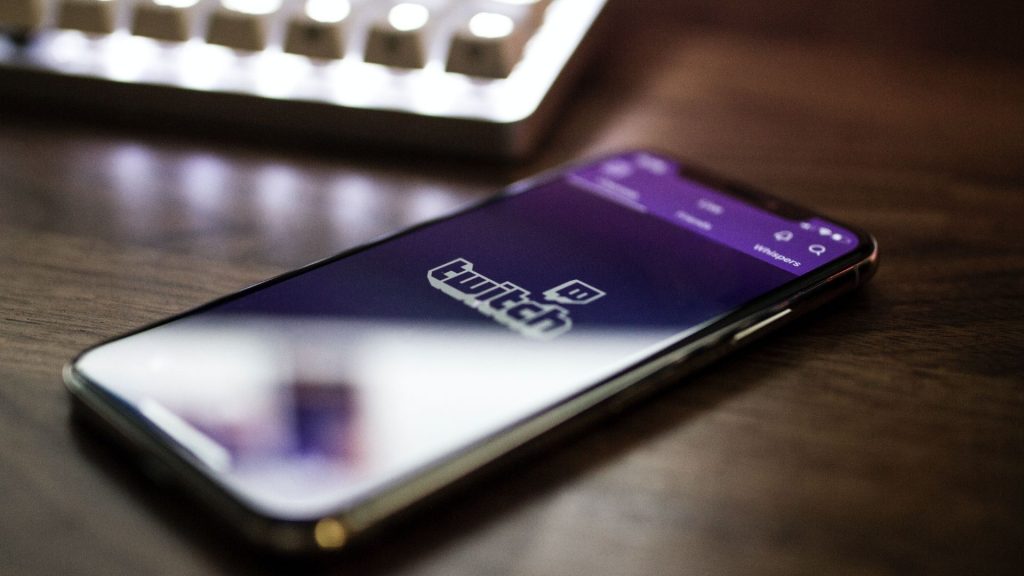
Bonus! Quick Steps To Find Your Twitch Stream Key
The streaming software uses your Twitch stream key to choose where to deliver your video. Most streaming apps require you to enter your key before you begin recording, and every Twitch channel has one.
These are the steps to find your stream key:
- Open a web browser on your Mac or PC and go to Twitch and log in.
- Pick “Creator Dashboard” from your circular profile icon in the top-right corner from the drop-down menu.
- On your Creator Dashboard, click the gear icon labeled “Preferences” on the left side of the screen. Click the three horizontal lines in the top-left corner of the screen to display it.
- When you click “Preferences,” a drop-down menu of options will appear. Select “Channel”.
- A page titled “Stream Key & Preferences” will appear. Your stream key will be near the top of the page. Click “Copy” to copy your stream key or “Show” to copy manually.
Ready To Stream?
Being on Twitch will open a plethora of unexplored adventures in the world of broadcasting for you. Making it big as a streamer takes dedication and time, but it is worth the effort. Once you have built up your viewership to a decent number, you can then explore options to monetize your content or find brand sponsorships. This is exactly where our platform, Atisfyre, can help you.
Atisfyre uses AI to automate the entire influencer matchmaking process for registered influencers with brands of all sizes in their niche. The algorithm ensures that influencers get jobs that fit their niche, industry, and target audience while eliminating the stress of negotiating deals and contracts with brands by automating the entire process.
All of these features allow influencers to focus their time and energy on what they do best – create engaging content that delivers a compelling message to potential customers.
Brands around the world need influencers. Sign-up with Atisfyre today!